This step by step was created to guide users to download R and R-Studio.
1. Download R
The application, R, works by using your personal computer resources to process R programming language. Therefore, in order to work with R-Studio, R needs to be downloaded. R-Studio integrates with R as an IDE (Integrated Development Environment) to provide further functionality. R-Studio combines a source code editor, built-in automation tools, and a debugger.
To download R, click here and follow the instructions provided by the website (Figure 1).
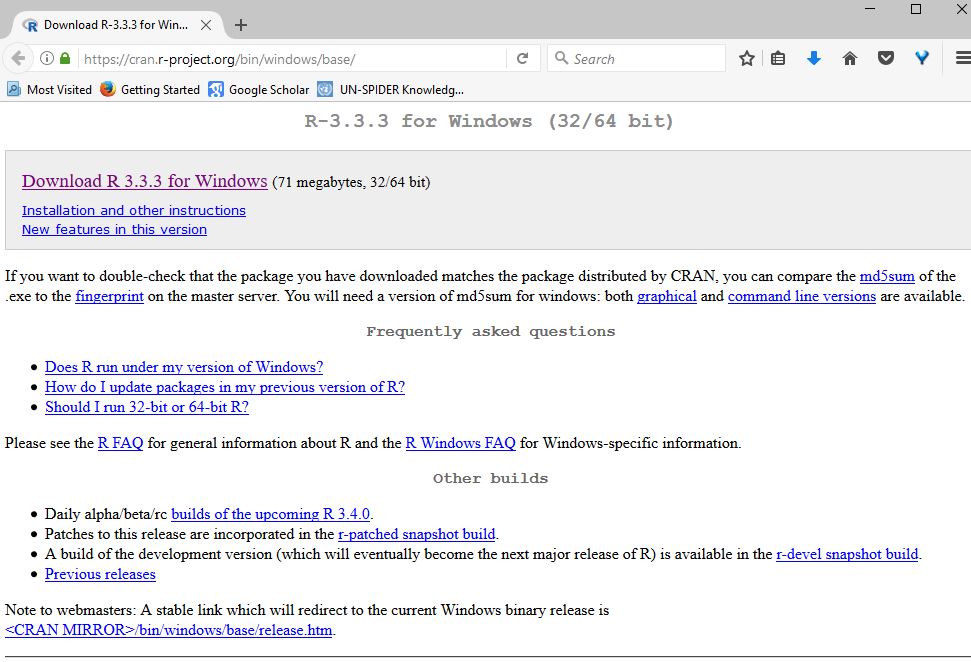
Figure 1. Interface of the website to download R.
- Only after R has been downloaded, unzipped and executed, you can download and run R-Studio.
2. Download R-Studio
Click here to download an open source license of R-Studio Desktop and choose your platform from the options given (Windows, Mac, Ubuntu, or Fedora), as shown in Figure 2. After clicking on the chosen system, the download should start immediately.
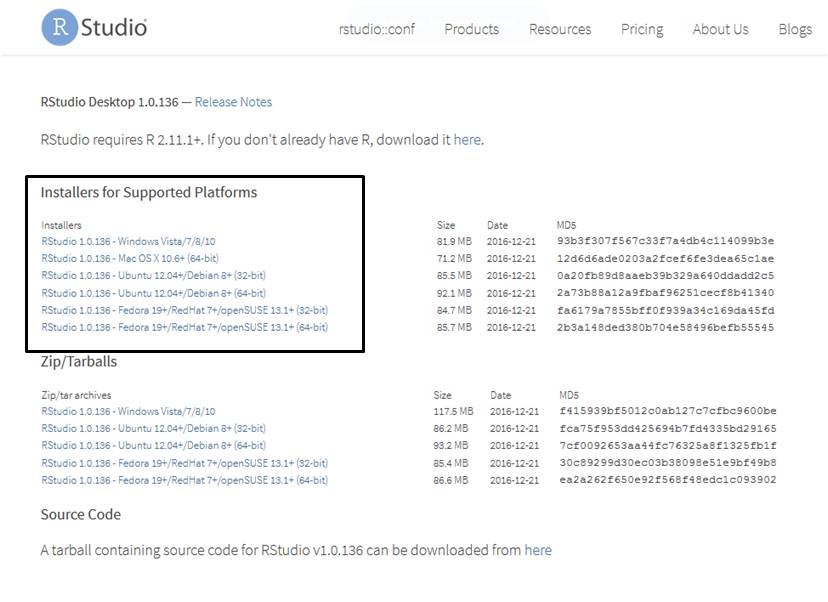
Figure 2. Screenshot of the download options for R-Studio.
3. Open R-Studio
After installation, please open R-Studio. Figure 3 provides brief explanations of the main workspaces available in the software.

Figure 3. Brief explanation of R-Studio interface.
Video tutorial about how to download R and R-Studio
